New Time and Weather Announcement System
After multiple user requests we decided to tackle the Time and Weather announcement scripts. The Legacy scripts have been failing – the likes of Weather Underground and AccuWeather have made changes to their APIs. And if you want anything beyond the minimum functionality they require user registration and individual API keys.
We decided to steer clear of the commercial services and to go directly to the National Weather Service, which is, at the end of the day, the major source of all weather data in the US. They also provide their services for free and don’t require API keys.
The new system is now common to all ClearNode devices and both AllStar distributions.
After you run the node upgrade you will have a new Timed Event – “New Say Time & Wx” – it is disabled – you will need to enable it to start getting the announcements. You can rename it if you want. Don’t forget to disable the legacy scripts – you don’t want to run them both on top of each other. The legacy scripts have not changed and will stay in place if you want to continue using them.
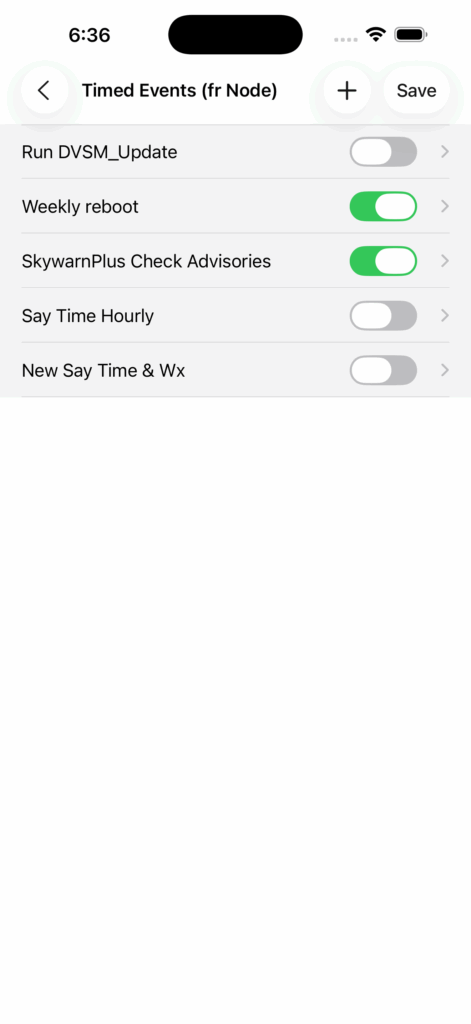
As part of the upgrade process we query the latitude and longitude values from your EchoLink or Digital Bridge configuration – it approximates to your account address. We take those values and query the NWS to get a list of NWS stations close to you – we pick the top one (closest) and set it into your configuration.
Note: You may need to check on your “EchoLink Setup” and/or your “Digital Bridge Setup” to make sure Latitude and Longitude are populated appropriately. You can use this link to discover your lat/long – https://gps-coordinates.org – you want the “DD Decimal Degrees” values.
Now let’s look at how this new service is configured – tap on “Node Details” > “AllStar Setup” and scroll down to “NWS Time/Weather Announcement”.
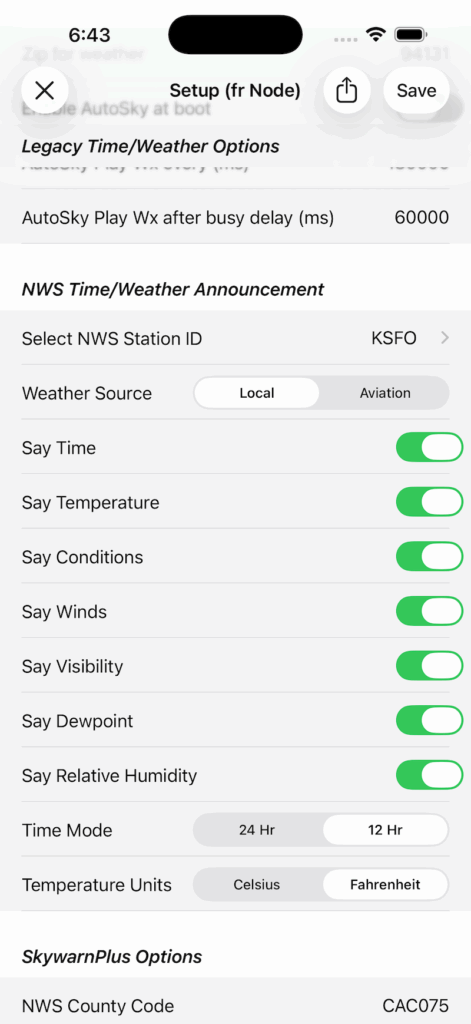
We make the best guess at the best Station ID for you – the closest – but you may well want to choose another – tap “Select NWS Station ID” and your Smartphone App will query the NWS for a list of the closest stations – be patient, sometimes the NWS takes a while to answer .
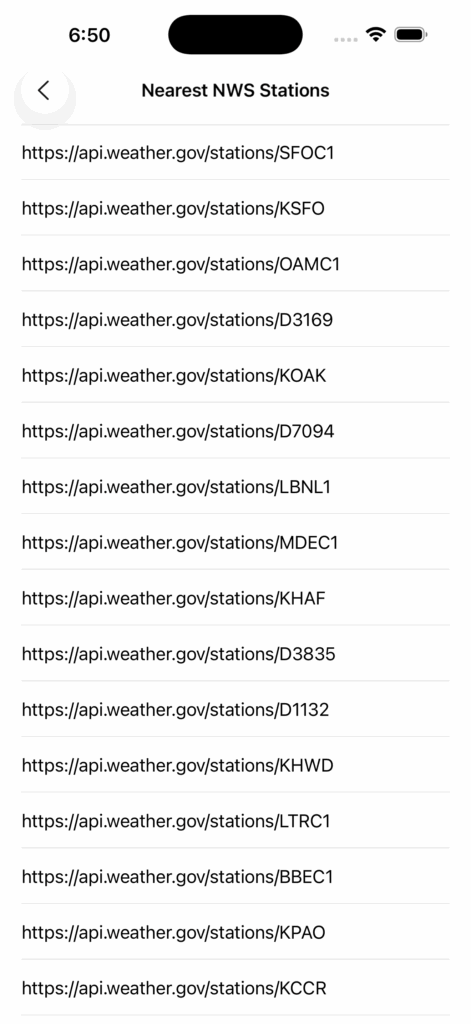
(BTW – you can put those URLs in a browser if you are curious about what’s going on behind the scenes.)
There are 2 types of stations – Airport Stations – anything starting with a “K” e.g. “KSFO” which is San Francisco International, and, the Non-Airport Stations – all the others that don’t start with a “K”. Typically the Airport Stations, particularly the big airports, have much more sophisticated weather detection systems and provide more detailed information. But they may not be close to your location, perhaps far enough away that the conditions reported aren’t accurate for your site, depending on your local geography. So we suggest you take a look at your favorite map service and do a little research – try the different stations available.
There are also 2 types of “Weather Source”. The “Aviation” source is likely to be more accurate and detailed. But that depends on the airport – a big airport will have modern, sophisticated equipment, but your local Crop Spraying Airstrip might have sketchy old gear that has seen better days.
As you can see from the AllStar Setup screenshot above, there are a lot of options – if all you want is time and temperature, you can turn the others off.
Note: even if you select everything in the configuration, your preferred NWS Station may not be providing all the data requested, so it won’t play in the announcement. A good example is “Say Winds” – most local non-airport stations don’t provide wind speed and direction data.
We have put the new script on DTMF command “* 8 3” – “star eight three”. That leaves the legacy scripts unchanged.
We are aware that some of the sound files in this release sound a little “janky” – we will be working on improvements.
Troubleshooting
If after the upgrade you navigate to “Node Details” > “AllStar Setup” > “NWS Time/Weather Announcement” > “Select NWS Station ID” and you find the station is set to “ERROR” – it is most likely because the latitude and longitude is not properly populated in “EchoLink Setup”. Populate those values and save/reboot, and then you will be able to go back to the AllStar Setup and choose a NWS Station.
If you get an error message when you tap on “Select NWS Station ID”, it most likely as above – you’re missing GPS Coordinates in your setup.
This was a lot of fun to work on … we hope you get something out of it.
And … as ever … community suggestions and reports help us to improve – keep them coming !
73 … Gerry.