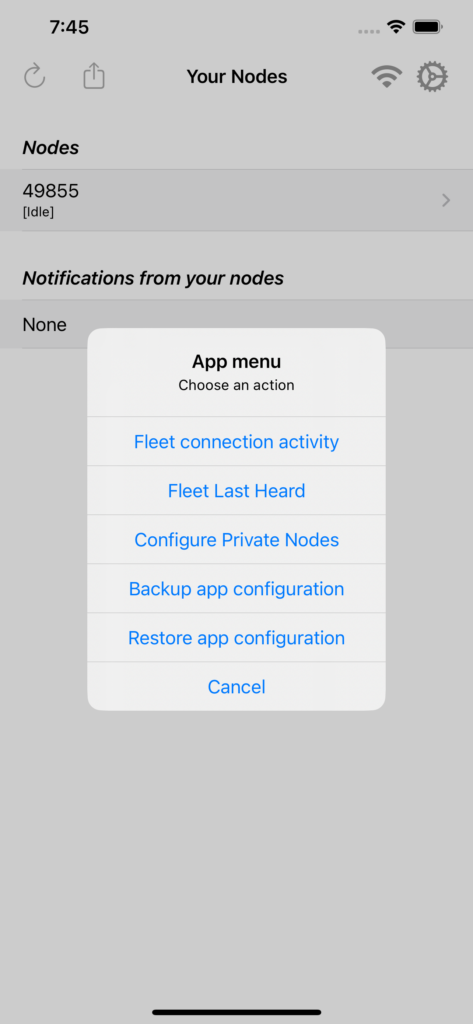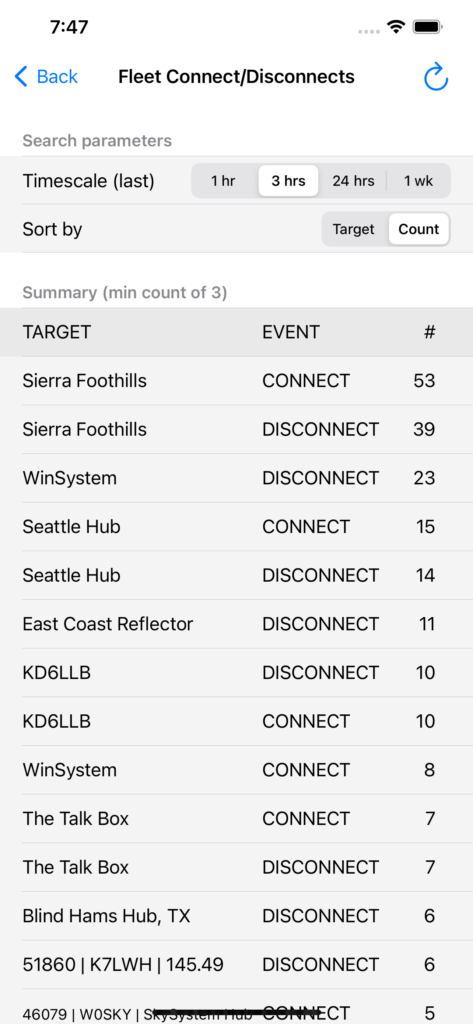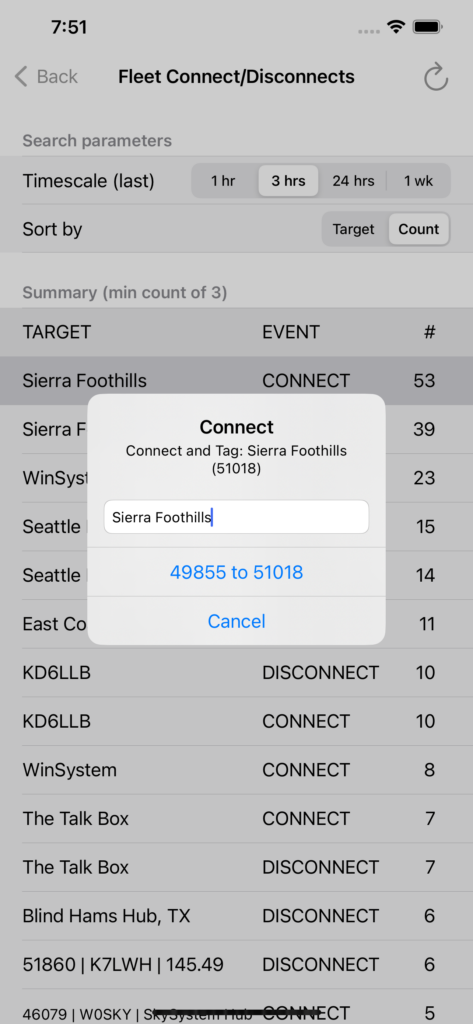(This is the second episode in a series of posts to help you discover all the functionality that you might not know exists in your ClearNode, ClearAlpha, ClearZero or ClearRPT. We’re going to publish an episode each Sunday evening – come back and join us each week !)
Continuing on our mission to discover where the action is at, this week we are going to look at the Fleet Last Heard screen. Once again tap on the share menu icon top left of the Your Nodes screen.
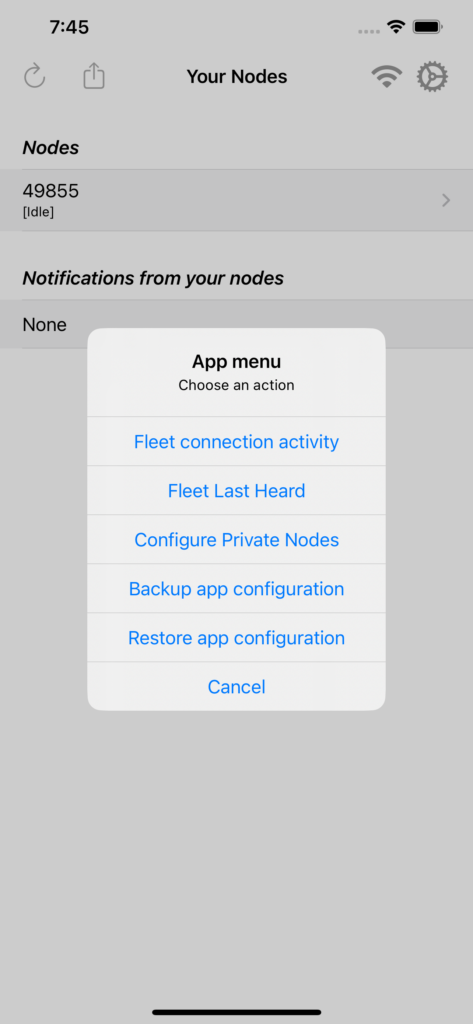
Tap on “Fleet Last Heard” in the App Menu – initially you’ll get an empty list – this is a live view and nothing will be listed until a node in the fleet lifts off their HT’s PTT button.
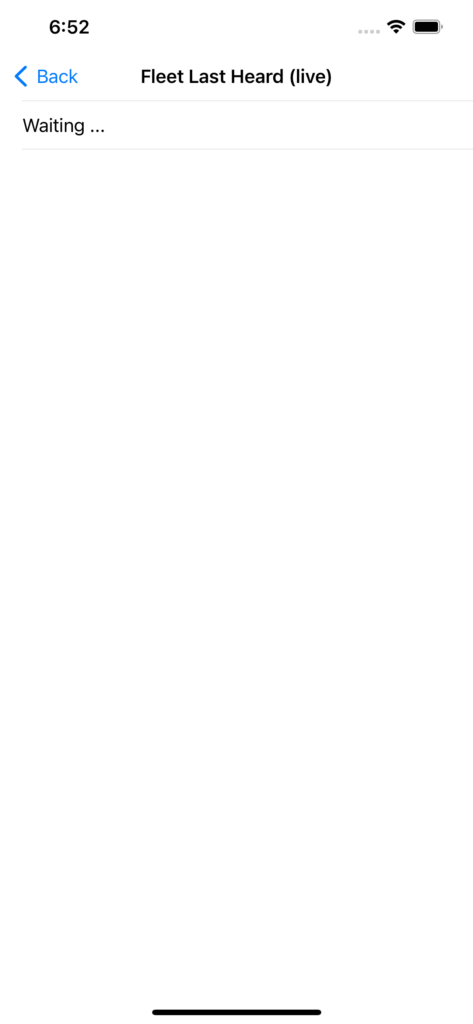
Patience will reward you here – wait a while and the screen will start filling up with entries – the latest will be on the top.
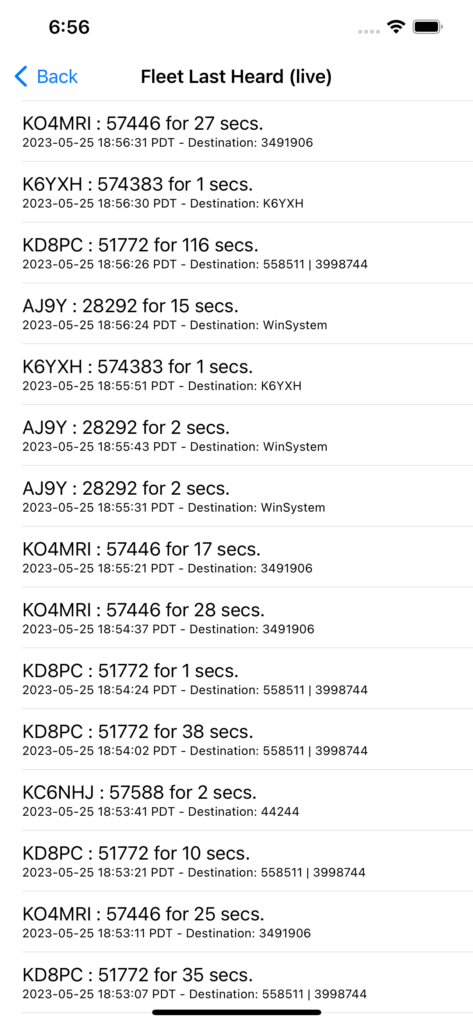
Some things to note here. Only nodes that are connected to other nodes are listed here – if a node is disconnected but receiving on the node transceiver – it will not be listed. Also, “kerchunks” are ignored the transmission has be greater than zero seconds.
The 1st line of each entry tells you the call sign and node number that is receiving on its RF side and thus pushing audio onto the destination, i.e. nodes it’s linked to.
The 2nd line of each entry gives you the timestamp of the end of the transmission and the destination nodes the audio was sent to. If you tagged those destination nodes in your ADD CONNECTION screen, the tag will be displayed in favor of the standard AllStar Number. If the destination is a call sign – it’s likely to be an instance of DVSwitch mobile, Zoiper mobile or RepeaterPhone mobile.
73 … Gerry.