This is the second follow up release for SkywarnPlus and SkyDescribe. We’ve implemented the various DTMF commands to control the SkywarnPlus installation in real time, and to allow you to manually call for repeat announcements of the SkyDescribe interpretation of the current Wx advisories. We’ve also provided the option that allows SkywarnPlus to control and automate your courtesy tones.
See this page on Github for a detailed description of SkywarnPlus, how it is configured and what DTMF commands are available.
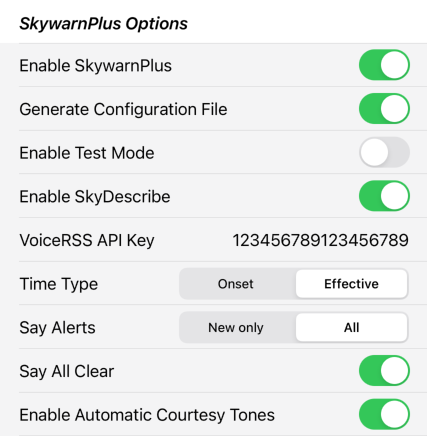
Be aware that SkyDescribe has to reach out to VoiceRSS.org to convert the text to speech – if that text is long it may take a couple of minutes to complete. Therefore the actual voice transmission may take a couple of minutes before it plays.
For SkyDescribe and Automatic Courtesy Tones, the configuration defines a subset of the complete list of Advisory types for which those processes will be triggered – here’s the list as currently defined:
- Ashfall Warning
- Avalanche Warning
- Blizzard Warning
- Blowing Dust Warning
- Civil Danger Warning
- Civil Emergency Message
- Coastal Flood Warning
- Dust Storm Warning
- Earthquake Warning
- Evacuation – Immediate
- Extreme Wind Warning
- Fire Warning
- Flood Watch
- Flood Advisory
- Gale Warning
- Gale Watch
- Hazardous Materials Warning
- Hurricane Force Wind Warning
- Hurricane Warning
- Ice Storm Warning
- Law Enforcement Warning
- Local Area Emergency
- Nuclear Power Plant Warning
- Radiological Hazard Warning
- Severe Thunderstorm Warning
- Shelter In Place Warning
- Storm Surge Warning
- Tornado Warning
- Tornado Watch
- Tropical Storm Warning
- Tsunami Warning
- Typhoon Warning
- Volcano Warning
- Winter Storm Warning
We could expand that list if there is a desire for specific types that aren’t currently defined – let us know.
NOTE: If you are using the ClearNode mobile app to configure SkywarnPlus, you MUST have “Generate Configuration File” turned ON. The only reason to turn this option off is because you have elected to edit the configuration file yourself using SSH and a command line editor like “nano”, and you don’t want your edits overwritten by the ClearNode configuration process. If you turn this off – your “SkywarnPlus Options” will be ignored.
NOTE: If you turn ON “Enable Automatic Courtesy Tones” – you are handing over control of your courtesy tones to SkywarnPlus. Whatever tones you have selected in the Telemetry section of AllStar Setup will be ignored.
NOTE: You should NOT have “Enable Test Mode” turned on. If you turn it on, all it will do is announce 3 random alerts just to test that SkywarnPlus is working end to end. It will not poll the the NOAA for Advisories.
As always – let me know if you’ve got ideas or you are missing some other configuration option.
73 … Gerry.